Let's start with the view side of
the layout negotiation and look at how a view tells a panel its preferred size
and position in all three platforms .
These tend to size themselves just large enough to fit around their content
These tend to size themselves just large enough to fit around their content
For example, label and button
both typically size themselves just large enough to show their text.
In this case, the label shown here that says
hello.
There are many other factors that influence
the final size both settings on the view and the layout algorithm. We will see
all the detail shortly. Four properties influence the views rendered size. There
are all requests and may be overridden by the layout container. The first two
are for sizing you can set a width and a height value on the view. Notice that
word requests in the property name you use these properties to tell the layout
panel its preference but the layout makes the final sizing decision.
The other two properties give
positioning information vertical options and horizontal options influence how
the view is positioned within its rectangle allocated by the layout container.
You can specify you want to be
aligned to one of the four edges of the rectangle. or that you want to occupy
the entire rectangle .
Notice when we set width request
and height request we use literal values like one hundred. In xamarin forms, these
values have no unit. They are not points or pixels. They are just values of
type double.
Xamarin Forms passes these values
on to the underlying operating system.
The operating system provides the context
needed to decide what these numbers mean.
On Windows, these values are
interpreted as effective.
On Android there density-independent pixels
And on iOS the values are called
points
Now let's look at how the
translation from literal values to concrete units plays out. Your xamarin forms
app will likely run on multiple operating systems and on a wide range of
devices.
The width request and height request value set
near xamarin source code are interpreted at runtime. According to the rules of
the operating system based on the screen size and resolution.
The typical behavior for each OS
is to apply a scale factor to your values to determine the number of physical
pixels for review
For example if this app will run
on the Windows Device shown the one hundred label by three hundred label .would
render as 200 by 600 pixels since the devices are the scale factor of two .
On an iPhone 6s we would again
see two hundred by six hundred physical pixels.
Since it also has a scale factor of two. The
screen of the Nexus has a higher pixel density so the scale factor is three
point five resulting in a render size of 350 by 10520 pixels
Those values like width requests and height
request properties might not be respected at runtime. They cannot be used to
see the result of your layout algorithm. for example if you set width request
to 100 and its value will still be 100 after
the layout algorithm runs regardless of whether the view is actually given
units by the layout panel .
Instead, several other read-only
properties tell you the actual size of a view in platform-independent unit’s .x
and y give you the distances from the upper left corner of the layout
Width the height tell you the size
And bounds as a convenience
property that returns a rectangle containing all four values X, Y width and
height.
These properties are updated every time the
layout algorithm runs.
Remember that the layout
container gives each child view a rectangle. This rectangle is the area where
the child will be rendered with these horizontal options and vertical options
control the placement of the child within this rectangle.
It’s actually a bit trickier than that simple
statement the layout options struct has two properties.
One used by all layouts and one which is only
used for stack layout. Let’s look at the details next. The layout option struts
two properties are both related to layout but they're not related to each other.
Layout options is complex despite only having two properties. Alignment
controls how the child view is positioned within the rectangle given to it by
its layout container. Remember for each view it has two layout options values. One
for horizontal and one for vertical. These two values let you align the child
due to any of the edges of its rectangle or to Center, fill is different than
the other values it means a child should fill its entire rectangle. Again each
of us two of these values so you can independently control whether the child
fills a rectangle in just one direction or both.
The expands property lets the
view request extra space if the parent stack layout has any available. Expands
is only used by stack layout the value is completely ignored by the other
layout container’s. We will explore expands more when we talk stack layout.
The layout alignment Enums has four values
start Center end , fill. When you choose one of these options for either the
horizontal or vertical directions two things happen . The width requests or
height requests setting is used to determine the view size in that direction if
the view doesn't have a sizes default size is used for that access. The view
has been aligned to the side of the layout rectangle you specify .in this case
the fact layout gives each label or layout rectangle spanning the entire width
start Center and end position within that rectangle. Fill however ignore any
width request or height request setting and instead size of view so it occupies
the entire rectangle in that direction.
A view can have more than one property setting
that influences its size for example it can have on width request of 100 and
horizontal options of fill. In these
cases the two settings might conflict suppose a layout panel at 300 units wide
the panels are not simultaneously make the view units 100 wide and have it
filled a layout width. The fill options will take precedence in this case and
the width request is ignored.
This can be confusing since fill
is also the default .
Let’s look at that next. Horizontal
options and vertical options in both default to fill making these two
declarations identical. It’s important to keep in mind this when debugging a UI.
It’s easy to forget and it can make it very hard to figure out why your view
renders the way it did.
You may want a bit of extra space
around a view. For example suppose you have some buttons next to each other you
may want to add room around them to avoid accidental touches this is exactly
what the margin property is for. Now what you include extra space or in any
view. Margin is of type thickness so you have several options on how you would
like to specify the value. the most flexible option is to give individual
values for all four sides the order is top left right and bottom. Another
option is to give two values the first is used on the left and right side the
second is use for the top and bottom. Finally you can give a single value used
for all four sides.
There’s another option to add some extra space
but this one's only available to layout panels. The padding property has space
inside a layout panel. It reduces the area available to layout children. Padding
is also a thickness type so you have the exact same options for setting it that
we saw with margin.




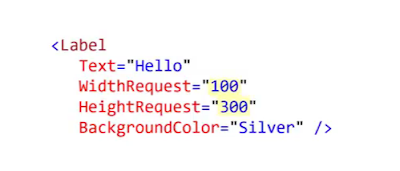























I know this is an old article, but this is still wrong: the order is top left right and bottom. Your image contradicts it. It's left, top, right,bottom
ReplyDeleteIt depends if you using commas or not, for example "10, 5, 10, 5" will be left, top, right, bottom (like author using), while "10 5 10 5" will be top, right, bottom, left (same order, but starting from top). It's a bit strange and easy to make mistake, but that's how it is. I guess it's some kind of bug that no one is reporting and probably it's too late to report, bc if they change it it will mess up existing applications.
DeleteI don't know much about it as a fresher this blog helped me a lot and may help Xamarin.Forms 4.0 developers .
ReplyDeleteNice blog. Thanks for sharing such great information.Develop xamarin application Xamarin services in India , Hire xamarin developer
ReplyDeleteInformative post. Thanks for sharing.
ReplyDeleteFreelance Xamarian App Development
Fabulous post, you have denoted out some fantastic points, I likewise think this s a very wonderful website. I will visit again for more quality contents and also, recommend this site to all. Thanks. 웹툰보기
ReplyDeleteThis was a really great contest and hopefully I can attend the next one. It was alot of fun and I really enjoyed myself..
ReplyDeletetaxi app development company
Wow, that's a lot of information; come back to see what else we have to offer on our website. Xamarin Development Company
ReplyDeleteYour blog provided us with valuable information to work with. Each & every tips of your post are awesome. Thanks a lot for sharing. Keep blogging..
ReplyDeletebuild taxi app
ReplyDeletesublime text license key Click on Help > Enter License. In the License window, copy and paste one of the keys below (Check the version you have) ...
---------------------------------------
Advanced SystemCare Ultimate 15 Key
---------------------------------------
wps office crack WPS Office Premium Crack is a software that comes with intuitive tools for viewing, creating, editing, and organizing ...
---------------------------------------
Advanced SystemCare Pro 15 Key
I enjoyed your article, I am also writing the article on gaming software if you are interesting in gaming then you can definitely visit our website Emulator PC
ReplyDeleteThanks for the article
ReplyDeleteMobile ApplicationDevelopment
Good to read. Thanks for sharing
ReplyDeleteTaxi booking app development
Thanks for the article
ReplyDeleteGamzen India is the construction equipment manufacturer in India. Company holds rich experience in manufacturing skid steer loader, skid steer attachments ,batching plant ,piling tools and many more. Gamzen India Is One Of The Best Construction Equipment Industry Which Serves Its Best To The Construction World In Both Domestic And International Market.
This comment has been removed by the author.
ReplyDeleteAs a reputable digital marketing company in Jaipur , we understand the unique challenges and opportunities that local businesses face. We have a deep understanding of the Jaipur market and can tailor our strategies to suit your specific goals and target audience. Whether you are a startup or an established brand, we have the right solutions for you.
ReplyDeleteThis comment has been removed by the author.
ReplyDeleteFantastic post! The content is truly engaging and filled with valuable insights. I can definitely relate to the points you've made. Well done!
ReplyDeleteThe Cornea Impression Blogger
Car News and Reviews Blog
All Watch News and Review Blogs
Bike News and Review Blog
Aircraft News and Reviews Blog